For a long time now, I've wanted to be able to purge one color at a time with my six color Epson Stylus Photo R200 printer. Why? Because sometimes a single color will stop working.
Here are full-page images of nothing but one color. To get the images to print properly, do the following:
- Right click on the image
- Observe the drop-down menu that appears
- Choose to view the image in a new tab
- Observe that the image now fills your browser window from top to bottom
- Type Control-P to print the image.
The above steps work under Google Chrome. I've not tested other browsers. However, they should have something that is equivalent or nearly equivalent. There should be a way to do this in other browsers.
Here's black:
Here's cyan:
Here's light cyan:
Here's magenta:
Here's light magenta:
Here's yellow:
Now I have a way to purge an individual color with minimum impact on the other colors. Why do I care? Because this means I can fix one color without tinkering with all the rest.
As ink ages, it is likely that one color will act up and start clogging while all the others work fine. So, being able to purge one color at at time in order to get that color working again can be quite valuable.
Usually I have an 8-1/2 by 11 piece of paper that is now obsolete and I can now purge on top of. In effect, I'm using an old piece of paper as an ink blotter.
Another advantage of the one-color purge technique is that it is easy to tell when the color is working again. When all banding is gone and the color prints as a smooth consistency, the print head for that particular color is now clear.
There's always a way, isn't there? You just have to find out how.
Ed Abbott





Thanks for the help! That works very well for me. I have an Epson T50 (I think one of most best printer today). I'm following your blog right now. Thanks again! :D
ReplyDelete